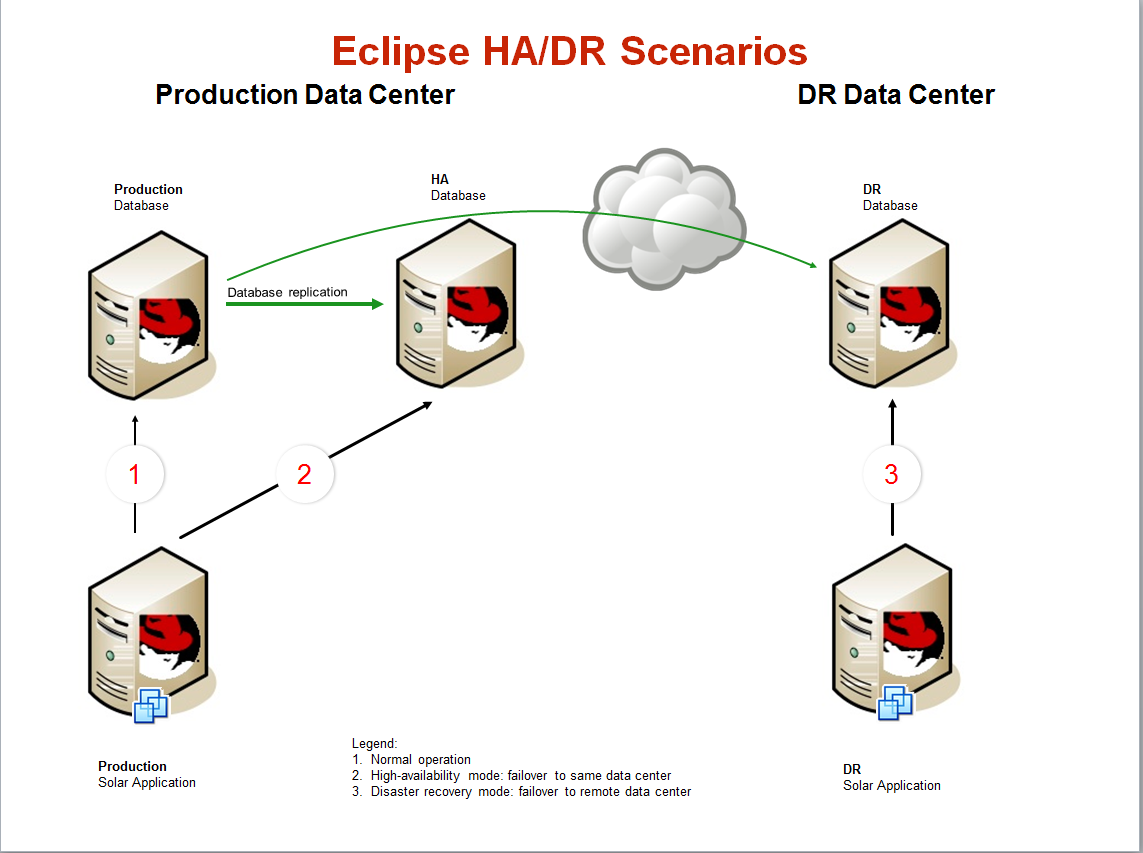To perform valid backups of your database, it is important to suspend the database. This prevents modifications of files during the backup process. By taking a point-in-time snapshot of your database files, your backup program will be capturing a “frozen” database instead of an “in motion” database.
Eclipse has an updated backup script that uses database suspension with snapshots to create point-in-time images of your database files. If you would like this script installed on your AIX server, please submit a service request for the support team to review your system’s configuration, validate that it meets the appropriate requirements, and implement the changes.
The snapshot script is typically scheduled to run at regular intervals via crontab to create new filesystem snapshots.
After running the script, the snapshot filesystems are mounted under /snap, allowing read-only access by backup software. For example, the snapshot of the /u2/eclipse/LEDGER file would be located at /snap/u2/eclipse/LEDGER. When configuring backup software, it is recommended to backup every file under /snap/u2.
Since every change (delta) between the snapshot and the “live” filesystem must be recorded, the snapshots have a finite lifespan. By default, the snapshot script is configured to hold 1GB of changes before requiring a refresh. On busier systems, or on systems where the snapshots must be retained for a longer period of time to accommodate a slow backup process, the snapshot volume size may be increased by editing the snapshot backup script.
When the snapshot volume has reached its maximum capacity for tracking changes, it must be recreated by running the snapshot script again.
For troubleshooting purposes, a log of the snapshot backup script is kept at /tmp/snapsave.log.
For more information, refer to the following resources: