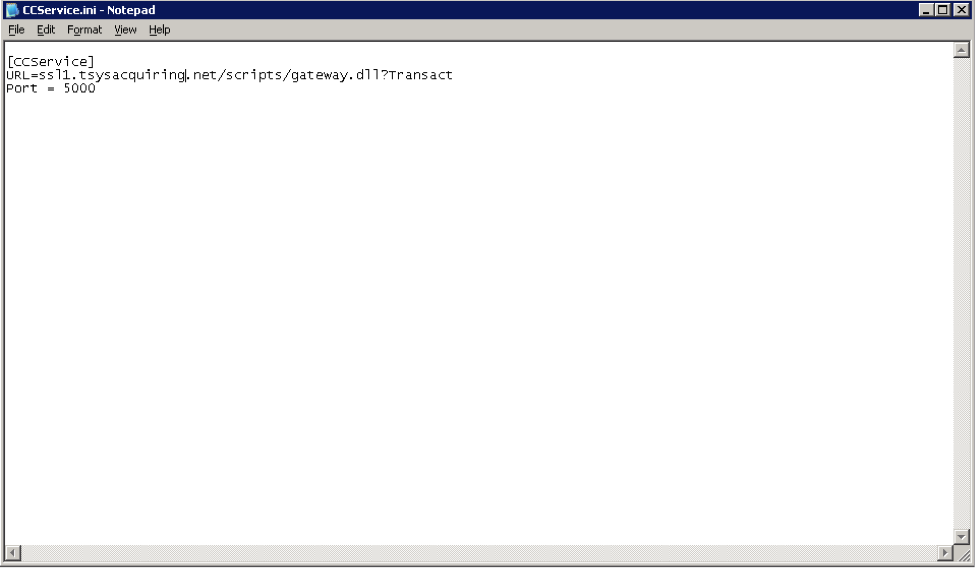In the link below you will find the utility itself called PSAdmin. You need to install PSAdmin on a PC that is on the same network as the print server. Be sure the print server is plugged into power and a network switch. You can then use the PSAdmin tool to set or change the IP address (Use Manual IP, NOT DHCP), set the subnet mask which is typically 255.255.255.0 and set the Default Gateway (usually the IP address of the router at that location). There is a detailed PDF file that has instructions for using PSAdmin to setup the DP-301 Print Server.
http://download.mos.com.np/Drivers/D-Link/printservers/PS%20Admin/