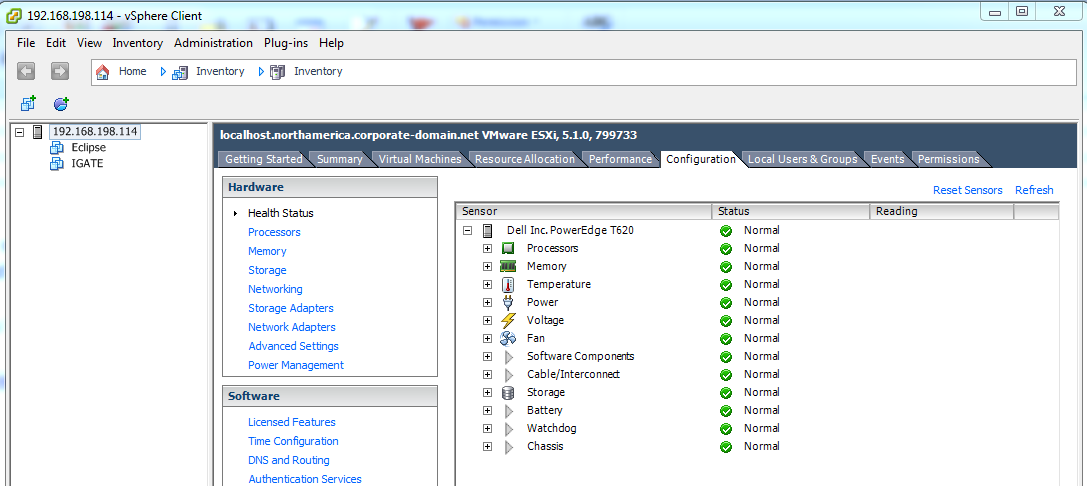The standard rsync backup script keeps a number of log files that are accessible to the system administrator. To view the log files, log into your server as root and run the following commands. You may also configure the backup script to send an email every time the backup is run.
/tmp/snapsave.log contains the output from the last successful rsync backup
more /tmp/snapsave.log
The log for a successful rsync backup will show output similar to the following:
Copy done - status=0 Number of files: 2248894 Number of files transferred: 6519 Total file size: 181.30G bytes Total transferred file size: 135.72G bytes Literal data: 135.72G bytes Matched data: 0 bytes File list size: 82.91M File list generation time: 0.001 seconds File list transfer time: 0.000 seconds Total bytes sent: 135.82G Total bytes received: 152.13K sent 135.82G bytes received 152.13K bytes 14.44M bytes/sec total size is 181.30G speedup is 1.33
A successful backup status returns a 0, while an unsuccessful one returns a non-zero value that usually can be interpreted as an error code.
- /tmp/snapsave.rsync-local.log – contains the files that were backed up or updated by rsync backup operation
- /tmp/snapsave.log – logs database suspension and snapshot operations:
less /tmp/snapsave.log
The following log file shows a successful backup and details the database and snapshot operations taking place. This is very useful for troubleshooting backup issues.
-------------------------------------------------------------------------------- Tue Sep 7 21:00:05 CDT 2010: Current snapshot status Snapshots for /u2 Current Location 512-blocks Free Time * /dev/fslv00 163840 50432 Mon Sep 6 21:01:32 CDT 2010 Snapshots for /u2/eclipse Current Location 512-blocks Free Time * /dev/fslv01 2818048 1512448 Mon Sep 6 21:01:39 CDT 2010 Snapshots for /u2/eclipse/ereports Current Location 512-blocks Free Time * /dev/fslv02 32768 32000 Mon Sep 6 21:01:44 CDT 2010 Snapshots for /u2/pdw Current Location 512-blocks Free Time * /dev/fslv03 1835008 1833984 Mon Sep 6 21:01:48 CDT 2010 -------------------------------------------------------------------------------- Tue Sep 7 21:00:16 CDT 2010: Releasing and unmounting previous snapshots Tue Sep 7 21:00:18 CDT 2010: Unmounting /snap/u2/pdw Tue Sep 7 21:00:23 CDT 2010: Removing snapshot(s) of /u2/pdw rmlv: Logical volume fslv03 is removed. Tue Sep 7 21:00:31 CDT 2010: Unmounting /snap/u2/eclipse/ereports Tue Sep 7 21:00:32 CDT 2010: Removing snapshot(s) of /u2/eclipse/ereports rmlv: Logical volume fslv02 is removed. Tue Sep 7 21:00:39 CDT 2010: Unmounting /snap/u2/eclipse Tue Sep 7 21:00:40 CDT 2010: Removing snapshot(s) of /u2/eclipse rmlv: Logical volume fslv01 is removed. Tue Sep 7 21:00:47 CDT 2010: Unmounting /snap/u2 Tue Sep 7 21:00:47 CDT 2010: Removing snapshot(s) of /u2 rmlv: Logical volume fslv00 is removed. -------------------------------------------------------------------------------- Tue Sep 7 21:00:53 CDT 2010: Suspending database -------------------------------------------------------------------------------- Tue Sep 7 21:00:59 CDT 2010: Performing snapshots: Tue Sep 7 21:00:59 CDT 2010: Taking snapshot of /u2 Snapshot for file system /u2 created on /dev/fslv00 Tue Sep 7 21:01:04 CDT 2010: Taking snapshot of /u2/eclipse Snapshot for file system /u2/eclipse created on /dev/fslv01 Tue Sep 7 21:01:11 CDT 2010: Taking snapshot of /u2/eclipse/ereports Snapshot for file system /u2/eclipse/ereports created on /dev/fslv02 Tue Sep 7 21:01:16 CDT 2010: Taking snapshot of /u2/pdw Snapshot for file system /u2/pdw created on /dev/fslv03 -------------------------------------------------------------------------------- Tue Sep 7 21:01:21 CDT 2010: Database suspend released. -------------------------------------------------------------------------------- Tue Sep 7 21:01:21 CDT 2010: Mounting snapshot filesystems Tue Sep 7 21:01:23 CDT 2010: Mounting snapshot: /snap/u2 Tue Sep 7 21:01:25 CDT 2010: Mounting snapshot: /snap/u2/eclipse Tue Sep 7 21:01:27 CDT 2010: Mounting snapshot: /snap/u2/eclipse/ereports Tue Sep 7 21:01:30 CDT 2010: Mounting snapshot: /snap/u2/pdw rmt0 changed Tue Sep 7 21:02:05 CDT 2010: Starting backup from /snap -------------------------------------------------------------------------------- Tue Sep 7 22:40:15 CDT 2010: Mailing backup report --------------------------------------------------------------------------------