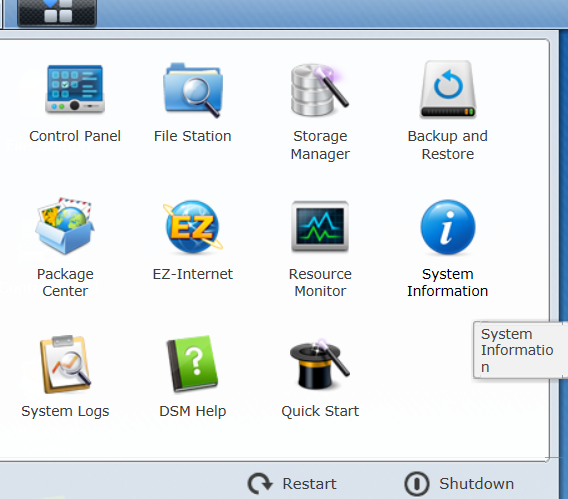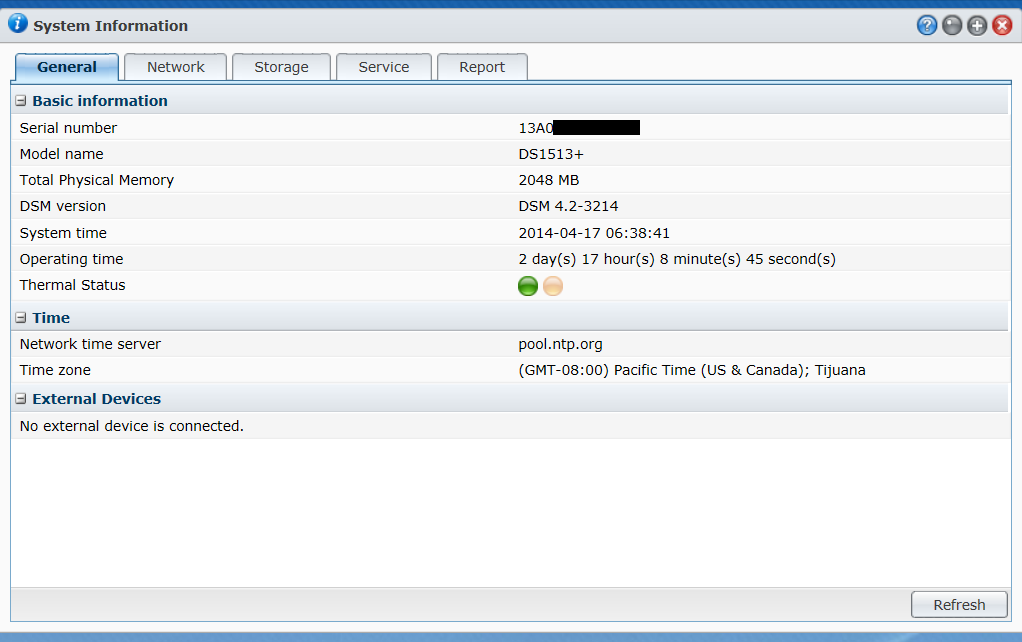There are many monitoring solutions available, and many of them work well with Eclipse servers, but we recommend the New Relic monitoring solution for customers interested in setting up monitoring quickly and easily.
We’ve prepared the following guide to help customers implement New Relic monitoring on their Eclipse servers, but Eclipse does not provide technical support for New Relic. If you have any questions, please contact New Relic support directly.
Sign up for a New Relic account
Before you can install the New Relic software, you’ll need to sign up for an account. They have a free option for customers that need basic monitoring and 24 hours of historical data, or you can upgrade to one of the more advanced tiers.
To sign up for an account, go to the New Relic website and follow the instructions.
Install the server monitoring agents
The server monitoring agents will track things like processor utilization and disk usage.
Linux
Enable the New Relic repository:
rpm -Uvh http://download.newrelic.com/pub/newrelic/el5/i386/newrelic-repo-5-3.noarch.rpm
Install New Relic’s server monitoring daemon:
yum install newrelic-sysmond
Configure the daemon with your license key (which you can obtain the Account Settings page):
nrsysmond-config --set license_key=27c16493aa50f89546b3caed34e3ee81880ab786
Start the daemon:
/etc/init.d/newrelic-sysmond start
Windows
Download the installer appropriate for your system:
Double click the installer file and follow the prompts to start the installation — generally you can click “Next” and the installer will try to pick smart defaults for you.
Enter your New Relic license key (which you can obtain the Account Settings page) when prompted, and click “OK”.
Install the application server agent
Note: installing the application server agent requires restarting JBoss, which will be disruptive to Solar and Job Management users.
Go to the Applications page and click Add more.
Choose the “Java” language
Click “Reveal your license key”
Click “Download New Relic Java agent”
Transfer the .zip file to the application server’s JBoss directory (e.g. /u2/eclipse/modules/jboss) via the method of your choice (e.g. FTP, SCP)
Log into the server as root, then extract and install the agent:
cd /u2/eclipse/modules/jboss
unzip newrelic*.zip
Set permissions:
chown -R jboss:jboss newrelic
Backup the current JBoss configuration:
cp /u2/eclipse/modules-conf/jboss.conf /u2/eclipse/modules-conf/jboss.conf.`date +%Y%m%d.%H%M%S`
Change the name of the application (the name that will be displayed on the New Relic web interface) from “My Application” to something more descriptive (e.g. companyname-Solar)
Add a line for New Relic to the end of the JBoss configuration file:
vim /u2/eclipse/modules-conf/jboss.conf
JAVA_OPTS="$JAVA_OPTS -javaagent:/u2/eclipse/modules/jboss/newrelic/newrelic.jar"
Restart JBoss
service eclipse-jboss halt
service eclipse-jboss start
Uninstalling New Relic
To uninstall the application server agent:
vim /u2/eclipse/modules-conf/jboss.conf
Remove the following line:
JAVA_OPTS="$JAVA_OPTS -javaagent:/u2/eclipse/modules/jboss/newrelic/newrelic.jar"
Restart JBoss to undeploy the agent.
Remove the New Relic agent files:
rm -rf /u2/eclipse/modules/jboss/newrelic
To remove the Linux server monitoring agent:
yum remove newrelic-sysmond