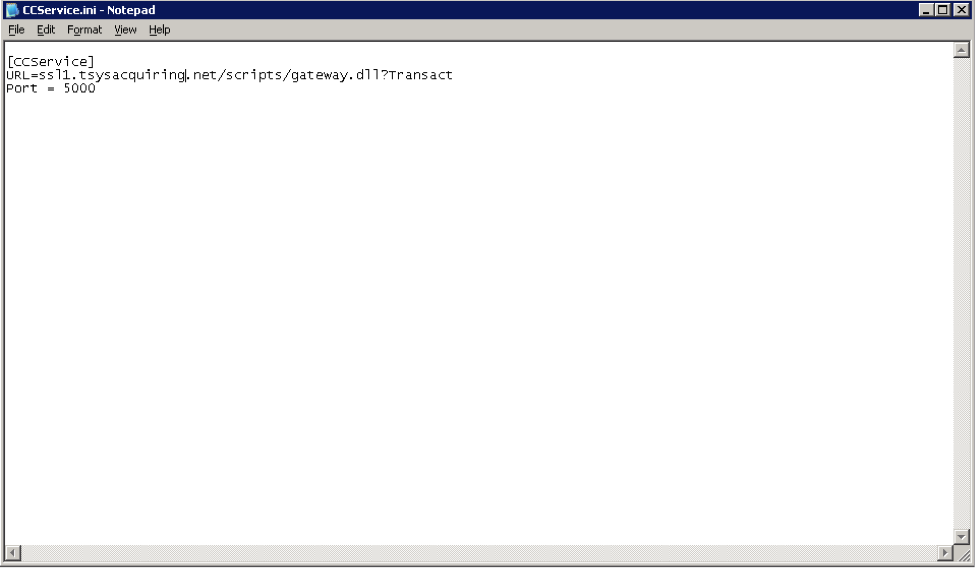Here are instructions for updating the URL with which your Vital/TSYS credit card service is configured to process transactions. This change is necessary for continued successful integrated credit card processing. After March 31st, 2012, Vital/TSYS is retiring the current domain. For more information, please refer to their bulletin on the subject.
The new domain, ssl1.tsysacquiring.net, is already available. You should adjust your credit card service to use the new domain using the directions below at any point prior to March 31, 2012 to avoid service disruption. If your network infrastructure limits connectivity to specific domains, you must update your network configuration to allow secure connectivity to the new domain.
If you no longer process credit card transactions integrated through Eclipse, or have migrated to the Element solution (or plan to do so before March 31, 2012), these instructions do not apply.
- Log into the Windows server that runs the credit card service.
- To open the appropriate configuration file for editing, click Start, select Run, and enter the following path:
"C:\Program Files\Eclipse\Eclipse Credit card authorization service\CCService.ini"
- Change the “URL=” value to:
URL=ssl1.tsysacquiring.net/scripts/gateway.dll?Transact
- Select File and Save before closing the text editor
- To launch the Management Console’s Services control panel, click Start, select Run, and enter:
services.msc
- Right-click on the Eclipse Credit Card Authorization Service, and select Restart.

If you have any questions or issues with these instructions, please enter a Service Request with our Systems team for assistance.