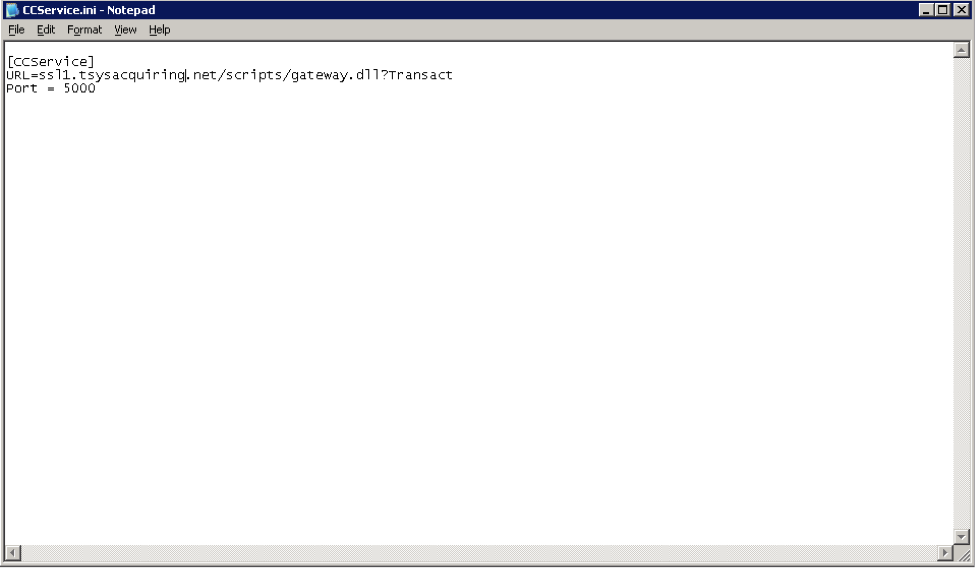If the Tandberg TDtool diagnostic application is not yet installed, download and extract it to a temporary directory:
mkdir -p /esupport/tandberg && cd /esupport/tandberg
wget http://www.tandbergdata.com/default/assets/File/Downloads/tdtoollinux64.tar.gz
tar xzvf tdtoollinux64.tar.gz
To run the diagnostics, first log in to a graphical session (via VNC, DRAC or locally at the console).
Launch a terminal, and then launch the diagnostics:
cd /esupport/tandberg
./tdtool.sh
From within the diagnostic tool, verify the your tape drive’s information appears correctly, as shown in the example below:

To run a test backup, select Tape IO Test. For a complete test, enter an amount of data close to the size of the your database.
For additional information, please see Tandberg’s website: Tandberg Support Tools