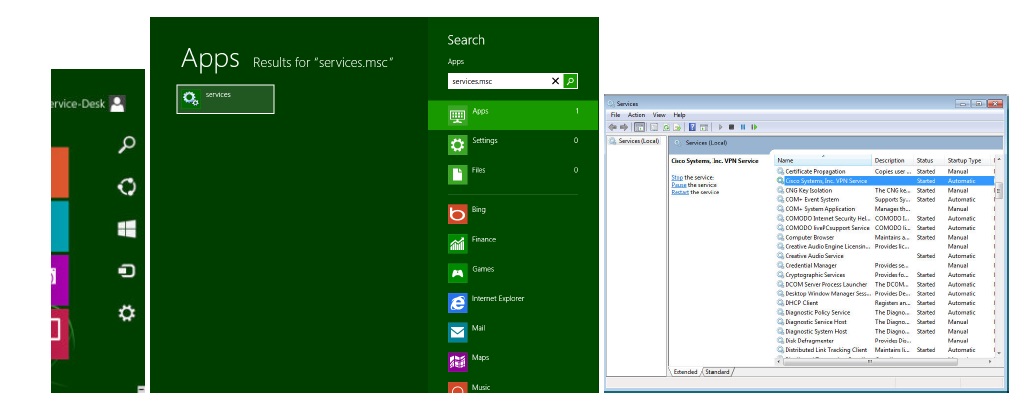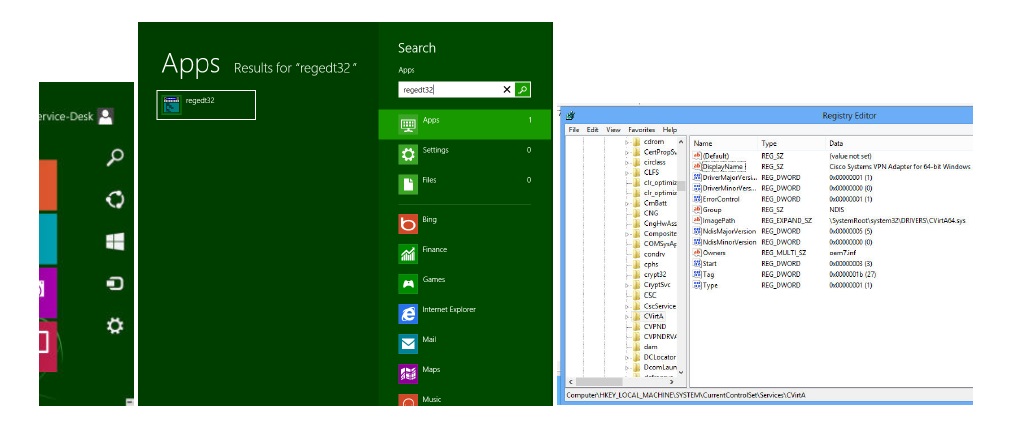Reason 442: Failed to enable Virtual Adapter:
There are usually two common reasons for this to fail. Please try method 1 first and if that is still unsuccessful, move onto method 2.

Method 1:
1. Close down VPN and then hover your mouse over the right hand bottom corner of the screen so the ‘side-menu’ appears. Click the ‘Search’ option.
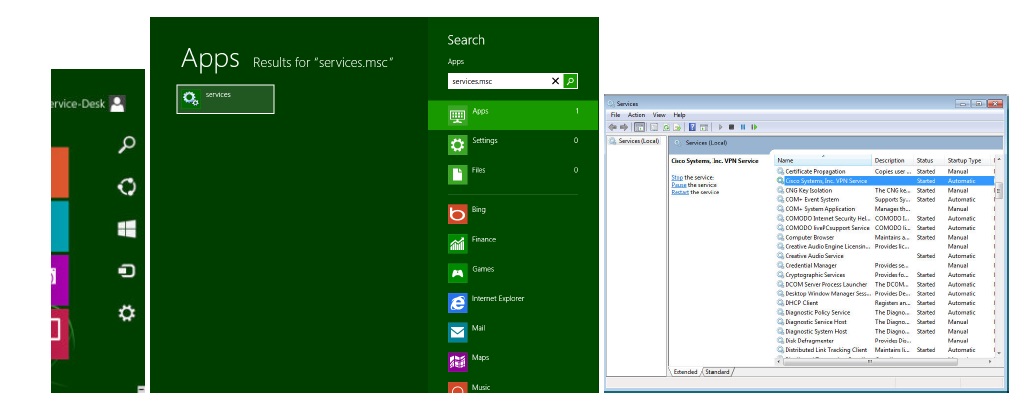
2. In the Search box enter: services.msc and click the ‘Services’ box that it finds in the results section on the left hand side.
3. In the Services menu, find the entry called Cisco System, Inc. VPN Service and right-click on it and select ‘Stop’.
4. In the Services menu, now find the entry called Internet Connection Sharing (ICS) Service and right-click on it and also select ‘Stop’ and ‘disable’ (if not already disabled).
5. Now, go back to the Cisco Sytem, Inc. VPN Service entry again and right-click ‘Start’.
If that still does not fix the issue, please proceed to Method 2.
Method 2:
1. Close down VPN and then hover your mouse over the right hand bottom corner of the screen so the ‘side-menu’ appears. Click the ‘Search’ option.
2. In the Search box enter: regedt32 and click the ‘regedt32’ box that it finds in the results section on the left hand side.
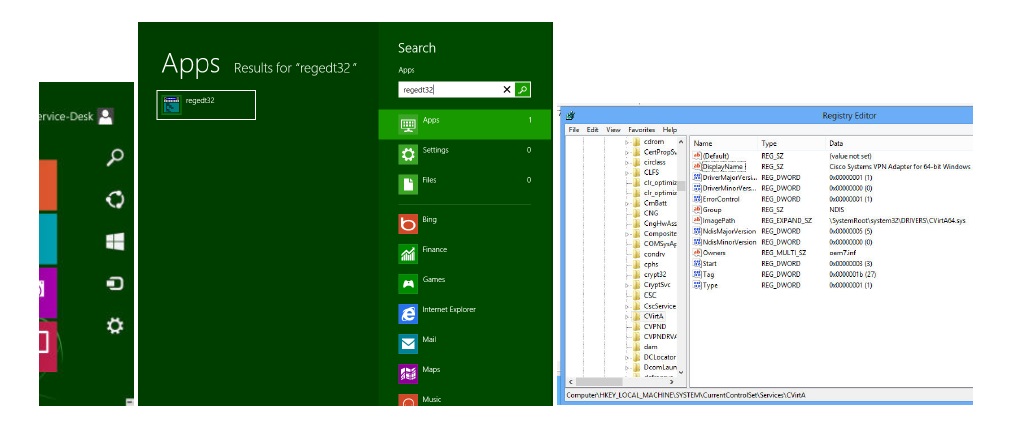
3. Browse to the Registry:
HKEY_LOCAL_MACHINE\SYSTEM\CurrentControlSet\Services\CVirtA
4. Select the DisplayName to modify, and remove the leading characters from the value data up to “%;” i.e. For x86, change the value data from the path similar to:“@oem8.inf,%CVirtA_Desc%;Cisco Systems VPN Adapter” to just “Cisco Systems VPN Adapter” For x64, change the value data from the path similar to:”@oem8.inf,%CVirtA_Desc%;Cisco Systems VPN Adapter for 64-bit Windows” to just “CiscoSystems VPN Adapter for 64-bit Windows”.
5. Close the Registry Editor and try connecting again to Cisco VPN
Standard disclaimer: The Windows Registry File is vitally important to the proper operation of the Windows operating system. Please back up the file before you make any registry edits. This is not something Epicor Support can help you with if you choose to edit the registry. For method 2, please revert back to the origional registry key entry if this solution does not work.