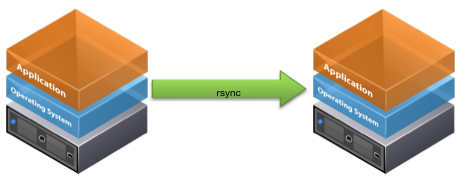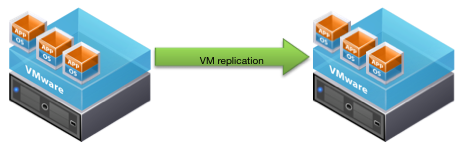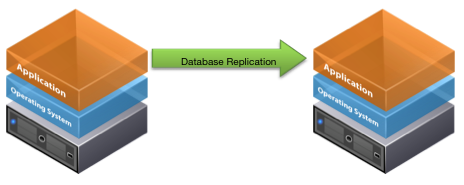There are many disaster recovery (DR) and high availability (HA) options for your Eclipse servers, but here are some of the most common solutions that we recommend. If you have any questions, please contact your Epicor account manager.
Filesystem Snapshot Replication
Data replication frequency: typically once per day
Time to recovery: typically less than 15 minutes
The backup script provided for Eclipse customers on Linux has the ability to transfer data to a secondary Linux server (physical or virtual, on-site or at a remote location) using the open-source rsync file copying tool. When the script is configured, the replication runs every time the backup script is executed (i.e. during the nightly backup). To recover, the Eclipse software will need to be started on the secondary server. There is no cost for the open-source replication software.
ABS Failover Hosting
Data replication frequency: typically once per day
Time to recovery: typically less than 4 hours
For Eclipse customers who would like to outsource the responsibility of managing their DR infrastructure without management overhead and capital expenditures, we offer a hosted DR service. Your Eclipse server’s data is backed up to our data center once per day, and we pre-configure your branches to communicate with the backup server. To recover, the ABS team will restore the latest available backup and start the Eclipse software. Please contact your account manager for pricing.
VMware vSphere Replication
Data replication frequency: typically varies from once per our to once per day
Time to recovery: typically less than 15 minutes
Eclipse customers running on VMware can replicate their virtual Eclipse servers to a secondary location using VMware vSphere Replication or similar 3rd party tools (e.g. Veeam, Zerto, etc.) How “fresh” the recovery VMs are depends on how often they are synced, which can be anything from once every few seconds to once a day, depending on the speed of the network. To recover, the recovery VMs need to be powered on, and depending on the customer’s network configuration, the IP address may need to be updated. These advanced features require additional software.
UniVerse Database Replication
Data replication frequency: typically “real time”
Time to recovery: typically a few minutes
Eclipse customers that want “real time” replication can use UniVerse’s native replication functionality. The software is configured to capture writes to the database and replicate them to a secondary server while preserving the integrity of the database. Recovery is also quick, since the Eclipse software is already up and running on the secondary server. This solution is implemented and supported directly by the database vendor, Rocket Software, so please contact your account manager for more details.
Glossary
- RPO: the “recovery point objective” is the maximum tolerable period in which data might be lost from an IT service due to a major incident.
- RTO: the “recovery time objective” is the duration of time and a service level within which a business process must be restored after a disaster (or disruption) in order to avoid unacceptable consequences associated with a break in business continuity.
This document is provided for information purposes only, and the contents hereof are subject to change without notice. This document is not warranted to be error-free, nor subject to any other warranties or conditions, whether expressed orally or implied in law, including implied warranties and conditions of merchantability or fitness for a particular purpose. We specifically disclaim any liability with respect to this document, and no contractual obligations are formed either directly or indirectly by this document.