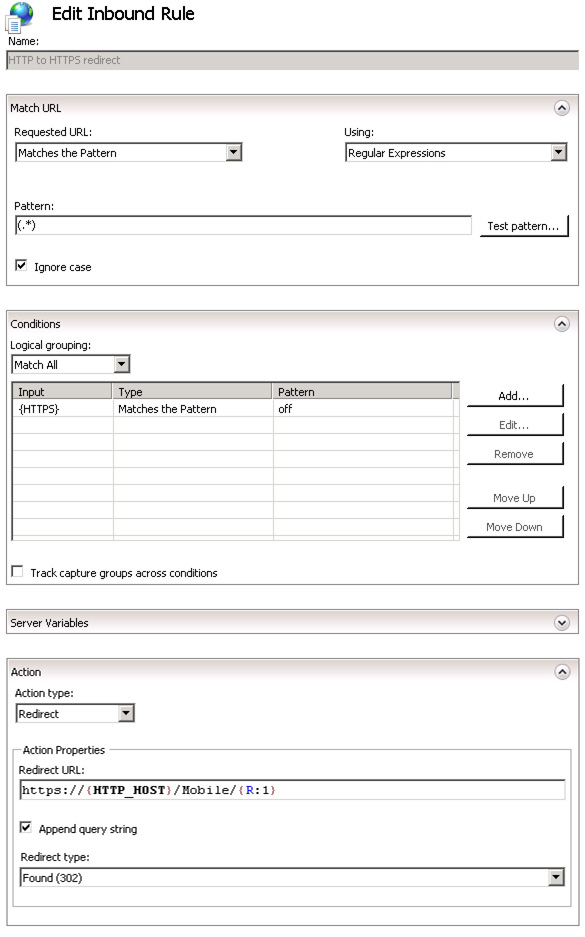To force Eclipse Mobile 3 users to the secure (HTTPS) version of the website, whether or not they browse to the insecure (HTTP) version of the page:
Ensure that Eclipse Mobile is accessible via both HTTP and HTTPS before continuing.
Download and install Microsoft’s URL Rewrite extension.
Make a backup copy of the Eclipse Mobile web.config file, which is typically located at C:\Eclipse\Mobile\web.config.
Add a rewrite rule to send users to the HTTPS version of the mobile site. There are two methods to accomplish this:
You may manually edit the web.config file, and add a new rule in the section between <rewrite> and </rewrite>:
<rule name="HTTP to HTTPS redirect" stopProcessing="true">
<match url="(.*)" />
<conditions>
<add input="{HTTPS}" pattern="off" ignoreCase="true" />
</conditions>
<action type="Redirect" redirectType="Found" url="https://{HTTP_HOST}/Mobile/{R:1}" />
</rule>
If you are not comfortable modifying the web.config file directly, you may also add the rule via the IIS Manager GUI.
Browse to Sites -> Default Web Site -> Mobile. In the features view, open URL Rewrite. Select “Add Rule”, and enter the following settings: