To authorize UniVerse on AIX:
- Log out all Eclipse users from Eterm.
- Login to Eterm as root.
- Stop Eclipse SYSTEM.ADMIN, JBoss and the UV database:
/u2/eclipse/modules/bin/services.sh -k -d all /etc/uv.rc stop
- Update the UV authorization (replace [Install SN#] and [Auth Qty] with the numbers from the Rocket|U2 license change confirmation email)
cd /u2/uv bin/uvregen -s [Install SN#] -u [Auth Qty] bin/uvregen -C
- If the above commands do not produce a 35-digit code, you can force the code to appear by changing the user count by 1 and then back. Example, it you have 100 users, try:
bin/uvregen -u 99
bin/uvregen -u 100 (note this configuration code) - Note the resulting configuration code for the next step.
- Open the U2TC authorization website: https://u2tc.rocketsoftware.com/authprod.asp
- Fill out the first page with your contact information and select UniVerse 10.2.x and higher and press Continue:
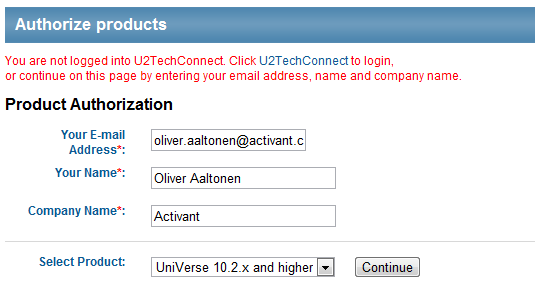
- Fill out the next page using the information from the Rocket|U2 license change confirmation email and the configuration code from the previous steps, then press Submit. Here’s an example:
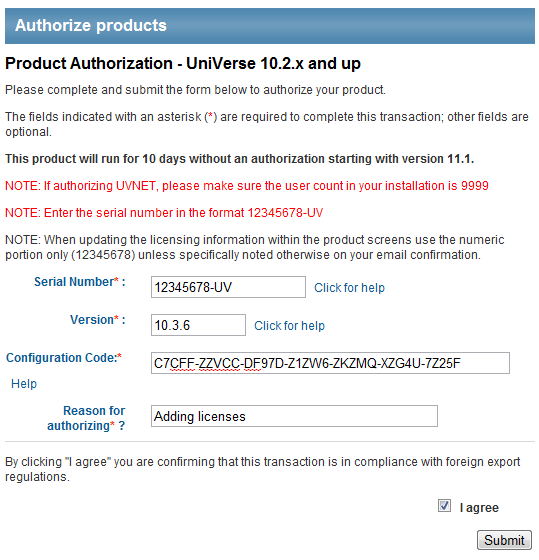
- Note the authorization code given on the confirmation page.
- On the Eclipse server, authorize UV (replace [authorization code]) :
bin/uvregen -A [authorization code]
- You may confirm your license count by running the following command:
bin/uvregen -z
- Start the UV database, Eclipse SYSTEM.ADMIN, and JBoss:
/etc/uv.rc start /u2/eclipse/modules/bin/services.sh -e all
Reference:
How to Authorize UniVerse 10.2.0 and higher
Screencast:
Before you begin, it may be helpful to watch this short video, which goes over the entire process from start to finish: